Why use air zoning?
An air zoning system allows increasing the comfort and energy efficiency of an air conditioning system where a single machine is used for the heating or cooling of several rooms.
Zoning allows treating each room as a separate climate zone, disabling unoccupied areas, and adjusting the setpoint of the other rooms depending on their use, to achieve a greater comfort and energy savings.
How can I know if my air conditioning system is compatible with IRSC Zone?
The compatibility of the system can be checked in the correspondences table that we make available on our website.
If you do not find in the table the exact model of the infrared control that uses your air conditioning system, please contact us through our Online Technical Support, and send us the model and a picture of the IR remote controller.
Note: Note that this list links the infrared remote controller models (NO indoor units) with a numeric parameter which must be used to configure the IRSC Zone in the ETS.
My air conditioner only has a wired remote controller, how can I use IRSC Zone to control this machine?
Air conditioners that are usually used in this type of systems are installed in false ceilings, so they usually come equipped with wired remote controllers; however, most manufacturers also develop installable kits to add an IR receiver compatible with IRSC Zone to the unit.
If I use IRSC Zone to control my air conditioner, Can I continue using the native remote controller of the unit?
No, the infrared communication between the IRSC Zone and the air conditioner is unidirectional. If the operation parameters of the air conditioner are changed from the native remote controller, the status of the unit in the KNX system results desynchronized, because the air conditioner cannot update its status in the KNX bus.
Can I use IRSC Zone to control a zoning system where the central HVAC machine is a fan-coil unit instead of a split unit?
Yes, it is possible to carry out this type of installations by using the IRSC Zone along with a fan-coil controller. The IRSC Zone will be used to perform all the zoning logic, and the status objects returned by the IRSC Zone to set the operation parameters of the fan-coil controller.
If you have any doubt about the configuration of these systems, contact our Online Technical Support.
How many zones can be controlled with a single IRSC Zone?
A single IRSC Zone allows you to control up to 8 independent zones.
What data do I need from each zone to perform the thermostatic control?
The data needed by the IRSC Zone to perform the thermostatic control of each zone are: the status of the zone (on / off), the setpoint temperature and the ambient temperature.
The operating mode (auto, heat, cool, dry, ventilation) and the fan speed should only be controlled from one of the zones, the main or master one, as they must be the same for all the enabled zones.
What is the bypass for?
The bypass is a gate that allows the air circulation between the supply duct and return duct when the grilles are closed. This prevents the duct from overpressures that can damage the installation.
There are two types of bypass:
- Static bypass: the gate is equipped with a counterweight that yields to the accumulation of static pressure on the surface, therefore it is also often called an overpressure damper.
- Motorized bypass: the gate is driven by a motor. This is the type of bypass that can be controlled by the IRSC Zone.
How to install the ZN1CL-IRSC IR transmitter properly?
Here we show you the best way to place the IR transmitter onto the receiver of the Air Conditioning unit to control.
A correct location of the transmitter will facilitate the reception of the IR frames avoiding any issue on the reception.
 YES
YES
 NO
NO
What type of actuator is needed for the grilles to be controlled by the IRSC Zone?
The grilles must have only two positions: completely open or completely closed;; IRSC Zone cannot control grilles with a proportional opening. On the other hand, it is not recommended to use grilles with a proportional opening because the air can produce noise with small openings.
IRSC-Zone can perform two types of control over the grilles: 2-point with hysteresis or PWM (Pulse Width Modulation).
What devices do I need to build a complete zoning system, in addition to the IRSC Zone?
In addition to the IRSC Zone that will act as the main air conditioner controller, you need user interfaces in order to select the operating parameters of each zone (on/off, setpoint temperature, operation mode, and fan speed), temperature probes to capture the reference temperature of each zone, and actuators to control the opening of the motorized grilles and the bypass gate if it exists.
The schema below shows an example of zoning system where we have used Touch-MyDesigns like user interfaces in each zone (zone On/Off, setpoint temperature, and reference temperature), and the actuator MAXinBOX8 to control the grilles and the bypass.
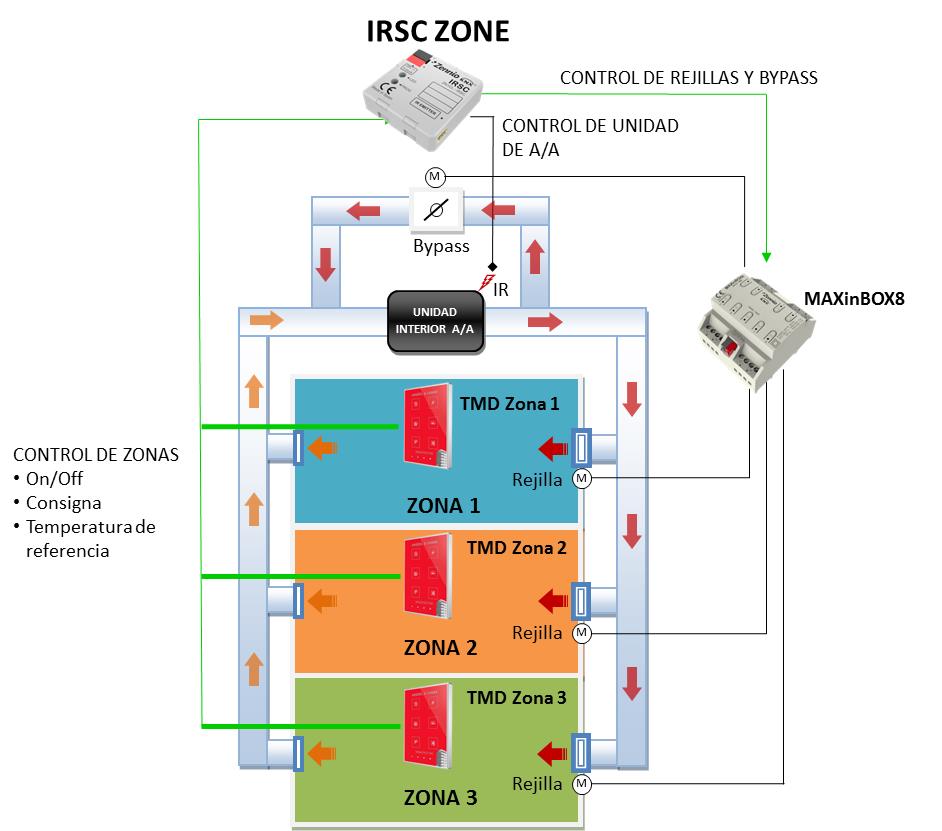
What values should the mode communication object of IRSC Zone receive?
This Communication Object (DPT_HVACContrMode_20.105) fulfils the KNX standard with the following structure:
0 = AUTO
1 = HEAT
3 = COOL
9 = FAN
14 = DRY
This DPT structure is currently implemented in the InZennio Z38i and Z41 Touch Panels as well as in the IRSC Zone application program, so those devices can be easily integrated in the projects.
For further information, please contact our Online Technical Support.
Can IRSC Zone limit the range of temperature values settable in each zone?
Yes, but the limit defined in the IRSC Zone will affect to all the zones. The limitation particularized for one zone must be configured on the user interface of that zone.
Note: the setpoint temperature sent to the machine may exceed the parameterised restrictions (even if the “Temperature restriction” object has the value “1”) in the case of having parameterised a calibration (parameter “Increase (heat) / Decrease (cool) temperature sent to the A/C unit by”) or if the “Temperature returned from external sensor” parameter is enabled.
How can I turn off the air conditioner with IRSC Zone?
IRSC Zone automatically turns off the air conditioner when all the zones are disabled.
Optionally, IRSC Zone can be set to turn off the air conditioner when all the grilles are closed, even if the zones are enabled.
Can I limit the fan speed when there are few grilles open so that the air pressure does not damage the ducts?
Yes, IRSC Zone can be configured to set a certain fan speed, medium or minimum, depending on the number of open grilles.
Additionally, IRSC Zone can control a motorized bypass and open its gate below a configurable number of open grilles.
What is the object "Return temperature external sensor" for?
This parameter can be optionally enabled, if a return air duct exists, with the aim of adapting the general setpoint calculation process in certain cases when a heat or cool source is affecting the temperature of the returned air that arrives back to the machine, while it does not affect the ambient temperature of the enabled zones. When enabled, this parameter deploys a 2-byte object, “External Temperature Returned”, to be linked to a KNX sensor located in the return of the machine. See the manual of the IRSC Zone for further information.
Note: it is necessary that the external KNX sensor periodically sends the measured temperature (the period should not be more than one hour). In case IRSC Zone does not receive any temperature through the Returned Temperature object within 60 minutes, it will stop taking into account this external temperature for the calculation process.
What is the object "Increase (heat) / Decrease (cool) temperature sent to the A/C unit by" for?
This parameter allows compensating the heat losses or gains in the ducts. The calculated setpoint according to the setpoints in the zones is increased/decreased in this value.
Do you have any example project that can be used as a reference for the configuration of my air zoning system?
Yes, in the Support section of our website, within the area of Example projects, you have a number of well documented projects that can serve as a guide for the configuration of different HVAC systems, in particular, the document "Clima III. Zoning" explains all the peculiarities of zoning systems and includes an ETS sample project.
Zennio, Innovation and Versatility
Our products are innovative and versatile. Several products in our catalogue offer the possibility to download on them different Application Programs depending on the funcionality required in the installation.
A brief summary of the possibilities is shown next:
Ref: "ZN1VI-TP38" Touch Panel Z38
- InZennio Z38 -> Panel with tactil display, ambient thermostat, IR receiver and binary inputs.
- IRSC Test -> Application developed to simulate the operation of an Air Conditiong split unit showing on the Z38 display the status information. This way, integrators can test the IRSC performance without phisically having a Split unit.
Ref: "ZN1VI-TP38i" Touch Panel Z38i
- InZennio Z38i -> Panel with tactil display, ambient thermostat, IR receiver and binary inputs.
- IRSC Test -> Application developed to simulate the operation of an Air Conditiong split unit showing on the Z38 display the status information. This way, integrators can test the IRSC performance without phisically having a Split unit.
- IRSC Open Capture ->Application specifically developed to capture infrared frames from IR remote controllers.
Ref:"ZN1VI-TPZAS" touch controller ZAS
- ZAS -> This application groups the functionality of the controller in a Menu, which is divided in several submenus (Thermostat, Security, Scenes, etc.). It is possible to configure the functionality of up to 8 buttons in total, which carry out different actions, according to the ETS configuration.
- Roll-ZAS -> Add even more versatility to the room controller. The information is divided into pages (up to a total of 4 direct-action button pages, besides specific pages, such as Security, Configuration, etc.). In every button page, it is possible to configure up to 8 buttons (32 buttons in total), which will carry out different actions, according to the ETS configuration.
Ref: "ZN1IO-AB40" ActinBox QUATRO
- ACTinBOX QUATRO -> KNX Actuator combining 4 x 16A multifunction binary outputs (individual or shutter channel) with multioperation logical functions
- ACTinBOX QUATRO Fan Coil Controller -> Application developed to control 2 pipe Fan Coils.
Ref: "ZN1IO-AB60" ActinBox MAX6
- ACTinBOX MAX6 -> KNX Actuator combining 6 x 10A multifunction binary outputs (individual or shutter channel) with multioperation Logical Functions
- ACTinBOX MAX6 Fan Coil Controller-> Application developed to control 2 or 4 pipe Fan Coils + 1 General purpose output
Ref: " ZN1DI-RGBX3" Lumento X3
- LUMENTO X3 RGB -> joint control over one tricolor (RGB) LED module.
- LUMENTO X3 LED -> independent control over up to 3 monocolor LED modules.
Ref: " ZN1DI-RGBX4" Lumento X4
- Lumento X4 RGB -> joint control over one LED module of 4 colors (RGBW).
- Lumento X4 LED -> independent control over up to 4 monocolor LED modules.
- Lumento X4 WHITE -> control over two WHITE LED modules of 2 channels (warm white and cold white).
Ref: "ZN1CL-IRSC" IRSC
- IRSC Plus -> Designed to control Air Conditioning Systems with an IR receiver, including splits, ducted units with IR interface, or those to which one can be adapted.
- IRSC Zone -> Application Program specifically developed to control Air ducted zoning systems (up to 8 zones) con grilles and/or motorized gates.
- IRSC Open -> Application specifically developed to carry out an IR control via the KNX system. After analyzing theorders emitted by the infrared remote control, these orders can be send from any device in the KNX installation.
Ref: "ZN1RX-SKXOPEN" SKX-OPEN
- SKX Open -> Allow controlling devices with a RS232 port via KNX. Basic funcionality offers "1 bit" objects and a maximum frame length of "10 bytes".
- SKX Advance -> Allow controlling devices with a RS232 port via KNX. Advanced funcionality offers "1 bit", "1 byte" and "14 bytes" objects and a maximum frame lenght of "29 bytes".
Ref: "ZN1IO-KES" KES
- KES 3xSingle-Phase -> Allow monitoring up to 3 single-phase electrical circuits independently.
- KES 1xThree-Phase ->Allow monitoring 1 three-phase electrical circuit.
What does safe mode mean?
When a device is running in safe mode the programming LED blinks in red, meaning that the application program is halted.
How to set a device in safe mode?
To activate the safe mode, keep the programming button pressed while connecting the device into the KNX bus. This process is described in the datasheet of the device.
How to exit from safe mode?
To exit from safe mode, simply plug the KNX bus into the device but do not press the programming button this time. This way the programming LED does not blink, meaning that the application program is running (safe mode is not active).
How do a download in safe mode?
When an incidence is caused during the download, it is recommended to do a safe mode download, to ensure that the previous corrupted download doesn’t affect to this new download:
To do a download in safe mode, you should follow the next steps:
- Disconnect the device from KNX bus.
- Connect the device to KNX bus while holding down the programming button. The programming LED will start blinking indicating that the device is in safe mode.
- Once in safe mode, download the application program completely to the device.
- When the download is finished, disconnect and reconnect the device from the bus.

 English
English
 Español
Español
 Français
Français
 Deutsch
Deutsch
